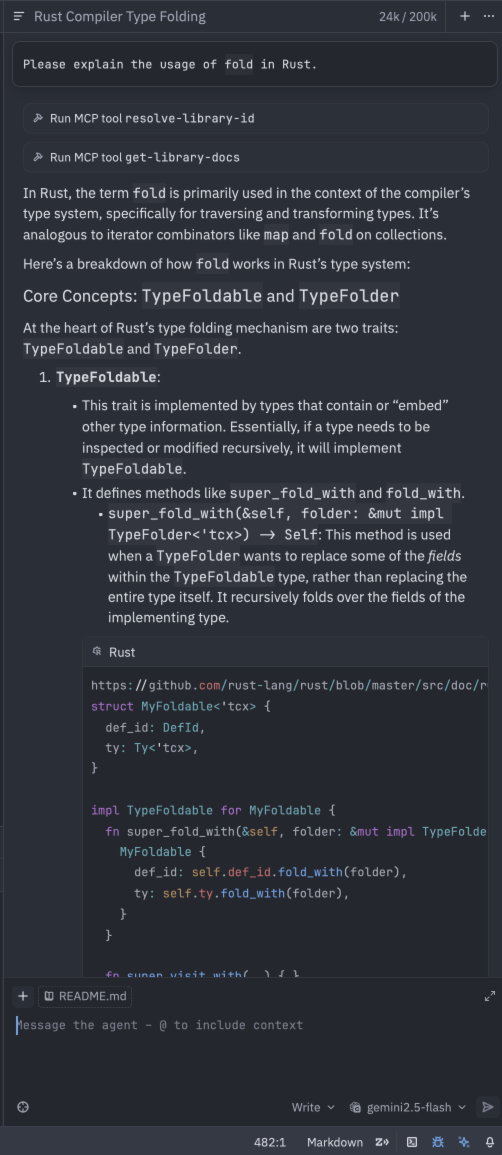Zed Integration Guide
Zed Integration Guide
Zed is a next-generation code editor designed for high-performance human-computer collaboration. It has advantages in resource consumption, offers good AI support, and its debugging features are maturing.
This section explains how to apply models configured in CCProxy to Zed.
📋 Prerequisites
Before you begin, ensure you have completed the following steps:
- Installed Chatspeed
- Added the necessary models according to the Quick Start
- Completed the CCProxy Basic Configuration
- Added the required proxy models
- Configured the proxy keys
For the
Zededitor, the model is specified by the user, so configuring a Proxy Group is not a necessary condition.
⚙️ Configuring the Zed Editor
- Open settings from the menu
Zed->Settings->Open Settings(macOS shortcut:Command + ,). - Add the following configuration to the file:
{
"language_models": {
"openai_compatible": {
"Chatspeed": {
"api_url": "http://127.0.0.1:11434/v1",
"available_models": [
{
"name": "gemini2.5-pro",
"display_name": "gemini2.5-pro",
"max_tokens": 1000000,
"max_output_tokens": 32000,
"max_completion_tokens": 200000
},
{
"name": "gemini2.5-flash",
"display_name": null,
"max_tokens": 1000000,
"max_output_tokens": 32000,
"max_completion_tokens": 200000
},
{
"name": "gemini2.0-flash",
"display_name": null,
"max_tokens": 1000000,
"max_output_tokens": 32000,
"max_completion_tokens": 200000
},
{
"name": "deepseek-r1-0528",
"display_name": null,
"max_tokens": 128000,
"max_output_tokens": 32000,
"max_completion_tokens": 200000
},
{
"name": "deepseek-v3.1",
"display_name": null,
"max_tokens": 128000,
"max_output_tokens": 32000,
"max_completion_tokens": 200000
},
{
"name": "deepseek-v3",
"display_name": null,
"max_tokens": 128000,
"max_output_tokens": 32000,
"max_completion_tokens": 200000
},
{
"name": "qwen3-coder",
"display_name": null,
"max_tokens": 256000,
"max_output_tokens": 32000,
"max_completion_tokens": 200000
},
{
"name": "kimi-k2",
"display_name": "kimi-k2",
"max_tokens": 256000,
"max_output_tokens": 32000,
"max_completion_tokens": 200000
}
]
}
}
}
}Note: All models must be added in Chatspeed beforehand. The model names in the configuration should be copied from the location indicated in the image below.
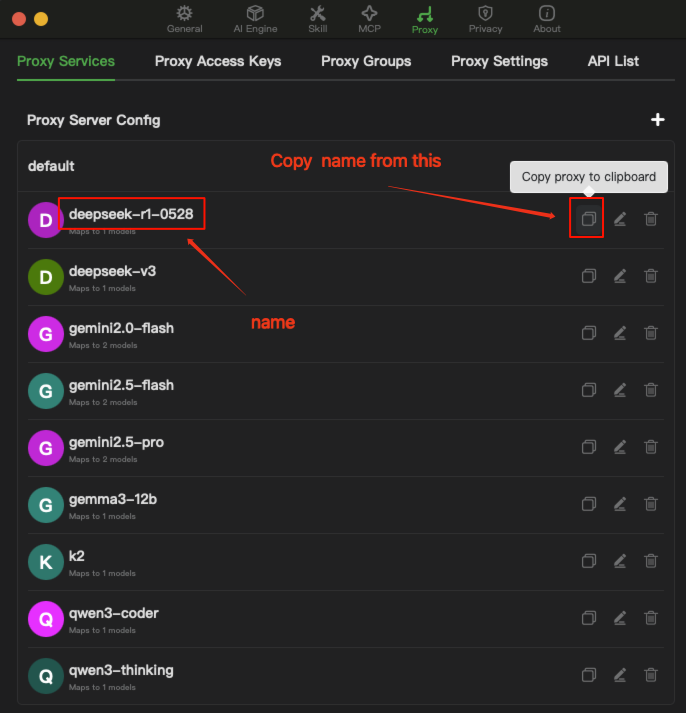
Copy the proxy key in the order indicated by the numbers in the image.
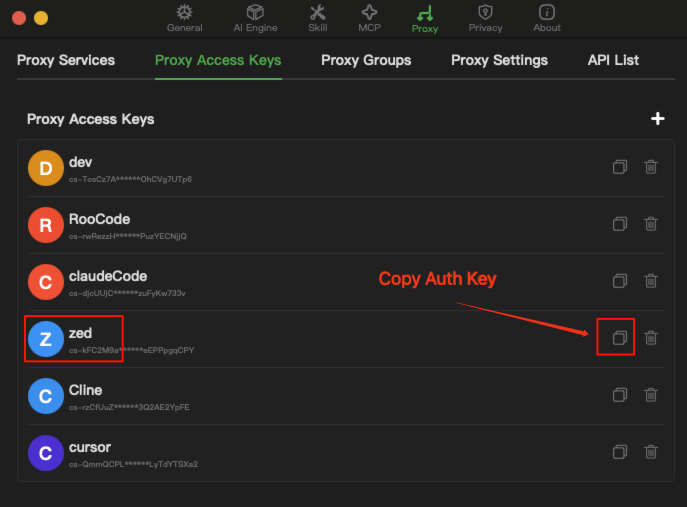
Open Zed's settings in the order indicated by the numbers and paste the proxy key into the API Key field for Chatspeed.
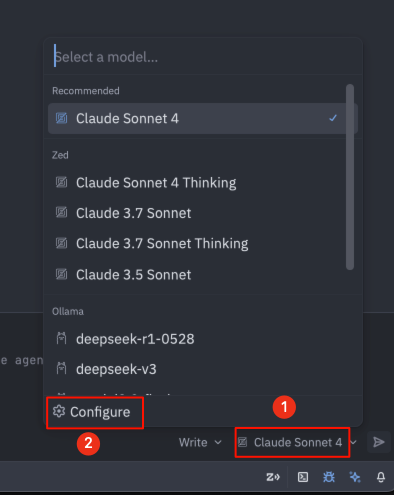
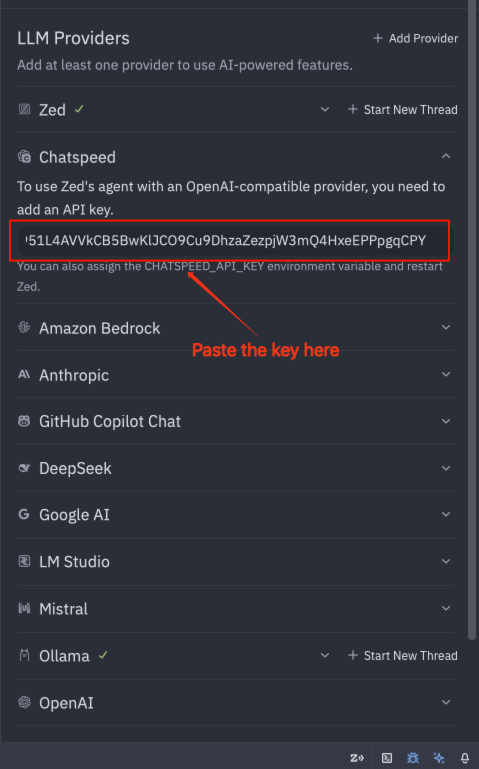
After completing these steps, you can use the proxy models in the Zed editor.