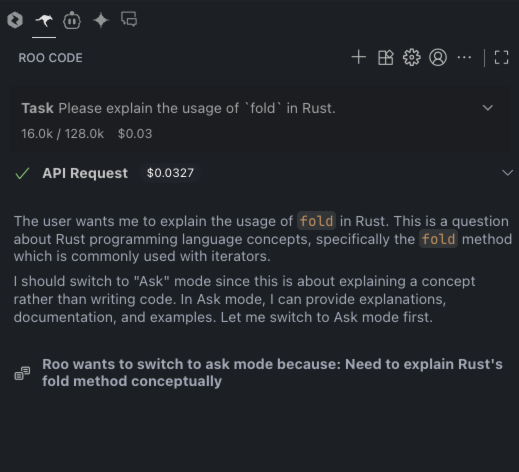Roo Code Integration Guide
Roo Code Integration Guide
Roo Code is a fork of Cline and an excellent VS Code AI plugin. It efficiently handles tedious tasks, such as filling in missing i18n language items for Chatspeed or performing information verification by installing necessary MCP tools.
The following explains how to configure CCProxy's proxy models in Roo Code, using the addition of gemini2.5-pro as an example.
📋 Prerequisites
Before you begin, ensure you have completed the following steps:
- Installed Chatspeed
- Added the necessary models according to the Quick Start
- Completed the CCProxy Basic Configuration
- Added the required proxy models
- Configured the proxy keys
For the
Roo Codeplugin, the model is specified by the user, so configuring a Proxy Group is not a necessary condition.
⚙️ Configuring Roo Code
Open the Roo Code model settings in the order indicated by the numbers in the image, enter
gemini2.5-pro, and then clickCreate Profileto save.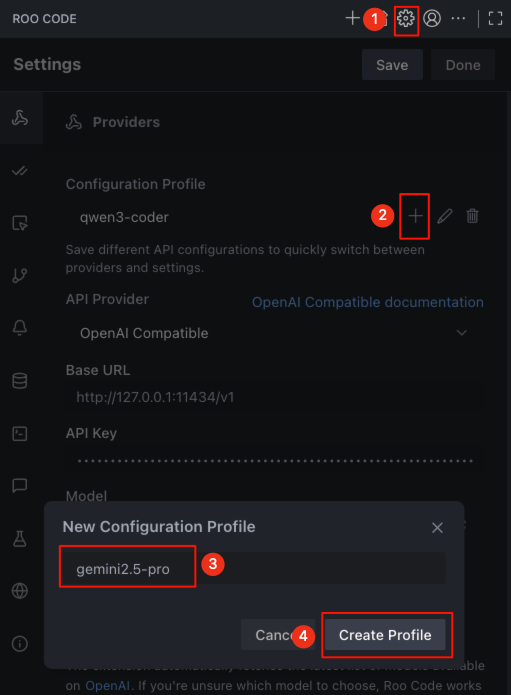
Click in the order indicated by the numbers, enter the relevant information, and then click the
Savebutton marked as number 6 to save the information.- API Provider: Select
OpenAI Compatible. - Base URL: Enter
http://127.0.0.1:11434/v1. - API Key: Copy the proxy key from the CCProxy settings interface and paste it here.
- Model: Select
gemini2.5-pro. gemini2.5-prosupports image input and tool calling, so you can check the corresponding options or ignore them.
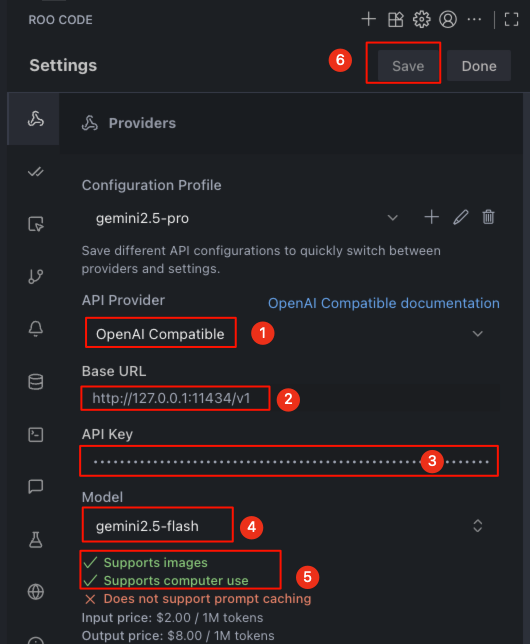
- API Provider: Select
Roo Code supports creating multiple models. You can add other models by repeating the first and second steps. Finally, return to the
Roo Codeplugin's main interface to start using it.